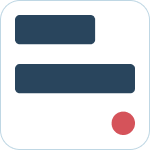Using the Docs+ Application Home Tab
![]() Updated
by Dallas de Marr
Updated
by Dallas de Marr
The home tab of the Docs Plus application enables you to share Confluence content, see recently visited pages, and set personal notification settings.
What to Know:
- The settings section enables you to set personal and watcher notifications.
Using the Home Tab
Find & Share
The find and share section enables you to find and share Confluence content with channels and/or team members.
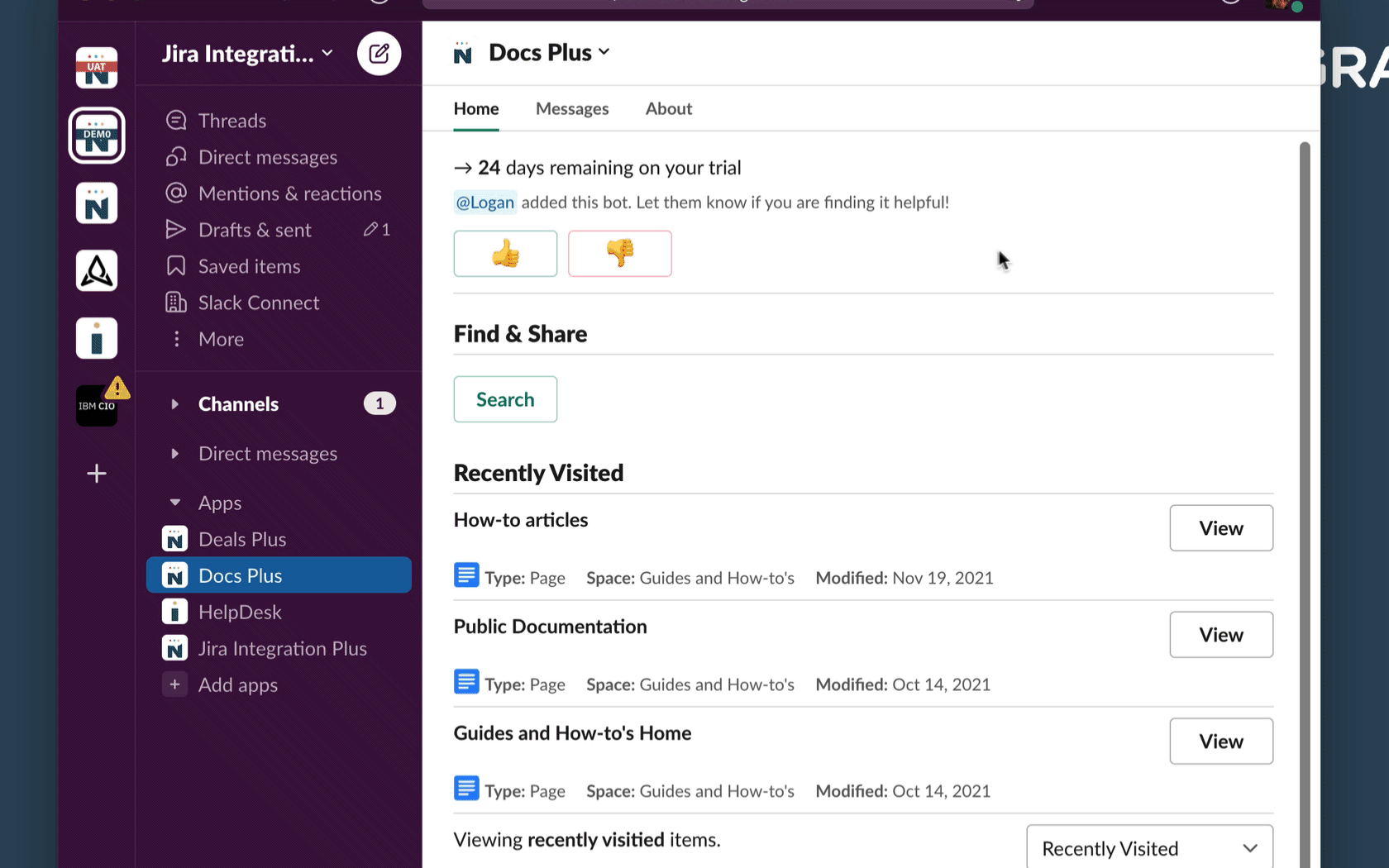
- Navigate to the Docs + application home tab
- Click Search under Find & Share
- Begin typing the name of the space/page/blog that you want to be shared
- Click Share
- Select the User or Channel you want to receive the content
- Click Share
Recently Viewed
The recently viewed section contains the last five Confluence items that were viewed. By clicking the View button next to the item, you can add a comment or share the content.
Settings
The settings section contains the name of the Confluence account connected to the Slack client, and clicking the Settings button enables you to set personal and watcher notifications.